Put Your Best Face Forward
Still struggling with your work-from-home setup? Looking a little lackluster on your video conference calls? There’s no need to despair—many Nikon mirrorless or DSLR cameras are already equipped with everything you need to increase your image quality in time for your next online meeting.
Why Nikon?
Nikon DSLR and mirrorless cameras feature high-quality optics that the brand is widely known for. If you’re having issues with difficult lighting, want to experiment with lens focal lengths or shallow depth-of-field, or simply want better control of your overall image, Nikon has the perfect setup for you.
Required gear:
- Nikon Z series mirrorless camera or compatible DSLR
- USB cable or HDMI cable (HDMI requires third-party capture device)
- Software that allows plug-and-play streaming
- Compatible video conferencing software
- Fully charged camera battery or AC power adapter
Alternative accessories:
- Mount (tripod, clamp, etc.)
- Constant light source (small LED light panels, speedlight, etc.)
- An external microphone or lavalier microphone (HDMI connection only)

Simple Setup
Once you’ve gathered your gear and staged your setup, choose one of the following easy options for connecting your computer to your Nikon camera.
Simple USB Plug-n-Play
This uncomplicated option will result in high-quality video and requires no additional hardware.
- Connect your Nikon camera to your computer using the USB cable that was included with your camera.
- Download and install any third-party conferencing/broadcasting software that is compatible with both your Nikon camera and your computer’s operating system.
- Software like Ecamm Live (Mac), Vmix (PC), SparkoCam (PC) have compatibility with select Nikon cameras via USB and can seamlessly connect to streaming applications like Zoom, WebEx, Twitch, Facebook Live and others.
High-Quality HDMI
Although this alternative generates the highest quality video stream via the HDMI output on your Nikon camera, it does require a third-party video capture device
- Connect your Nikon camera to a third-party video capture device using a compatible HDMI cable.
- Video capture devices like Elgato Cam Link, Magewell USB Capture, AJA U-TAP HDMI and AVerMedia ExtremeCap UVC-BU110 have compatibility with select Nikon cameras via HDMI.
- Connect the video capture device to your computer and install compatible third-party video conferencing/broadcasting software.
- Software like Ecamm Live (Mac), Vmix (PC), SparkoCam (PC) and OBS Studio (Mac or PC) can take the signal from video signal capture devices and seamlessly connect it to other applications like Zoom, WebEx, Twitch, Facebook Live and others.
These easy options are so simple to set up and will increase your image quality—as well as your own image

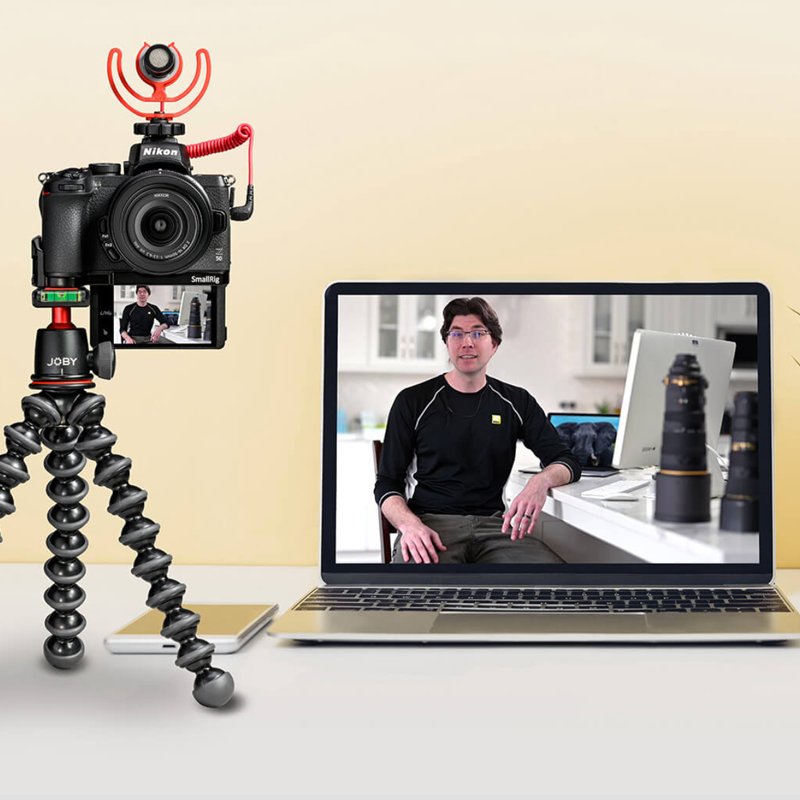
1 comment
𝙈𝘼𝙍𝘾𝙄𝙉 𝙈𝙄𝘾𝙃𝘼𝙇𝙎𝙆𝙄