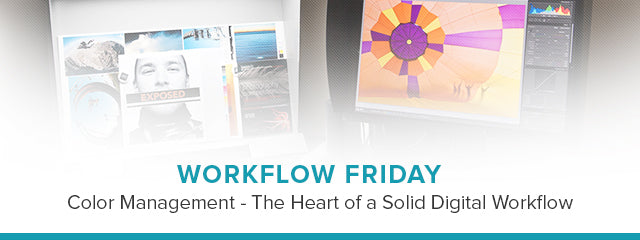We're excited to announce a new feature here on the pictureline blog—Workflow Friday! Every 1st and 3rd Friday, we'll have the very talented and extremely knowledgeable Michael Clark here to offer some tips on Lightroom and general workflow principles. Enjoy!
To start off this new series, entitled "Workflow Fridays," I want to broach the extremely important topic of color management. The reason I have chosen color management right off the bat here is that this is critical to everything else we will do in our post-production. As we work with our images, the monitor and the color management practices we use will influence how we process our images. If your prints have funky colors or appear too dark this is a sign of poor color management. Because this topic is so complex, I will not be able to discuss every nuance of color management here, but I will give you a primer on the basics.
Managing color from the digital capture source to the final output is a challenge for the most sophisticated Photoshop user. In spite of that, there are some relatively painless steps one can take to standardize the process including setting up the work environment, calibrating your monitor, dialing in your system preferences and using the software tools to conform to a color management workflow before image editing begins. Each of these basic steps will aid in maintaining the appearance of color as it is reproduced on different devices from the monitor to the print. But be advised, due to the nature of different devices, exact color matches are difficult. How well the color translates from device to device will be affected by multiple factors including the quality of your monitor, how well you have calibrated your monitor, how good your ICC color profiles are, the lighting in the workspace, the color gamut of the output device, your knowledge of your software and so on.
 I cannot recommend the Eizo products highly enough. You will see colors in your images that you have never seen before. I am not sponsored by Eizo. I purchase their products just like everyone else. Above is my Eizo ColorEdge CG243W and sitting next to it is a Just Normlicht print viewing booth. Having the viewing booth right next to my monitor allows me to gauge the colors in my image files accurately. This image also shows the room lighting in my office.
I cannot recommend the Eizo products highly enough. You will see colors in your images that you have never seen before. I am not sponsored by Eizo. I purchase their products just like everyone else. Above is my Eizo ColorEdge CG243W and sitting next to it is a Just Normlicht print viewing booth. Having the viewing booth right next to my monitor allows me to gauge the colors in my image files accurately. This image also shows the room lighting in my office.Before we get started let’s define some common color management terms:
- Color Management is the ability to consistently control the reproduction of color in the digital environment.
- Calibration is the process where you measure the color gamut of a particular monitor, printer or scanner and produce a detailed description of this color gamut in the format of an ICC profile.
- The Color Gamut of a device is the range of colors that a device can reproduce.
- A Color Space is a description of a range of colors that can be used for a particular purpose.
- Profiling defines the color space and characteristics of a device when it is calibrated.
- ICC (International Color Consortium) profiles are an industry standard profile format for describing and dealing with color gamuts of different color devices. These profiles are the translators between your camera, computer, scanner and printer and in this chapter we will delve into how we create and use these profiles to maintain consistent color from one device to the next.
The first order of business when setting up your work environment is making sure that your working environment is up to par as shown in Photo 1. You will want to work in a room with as few windows as possible because you want to be able to control very precisely the amount of light, or lack thereof, in the room. If you have any windows in the room block them out with heavy curtains or black foam core. Also, the room should have white or neutral gray walls. You do not want to have any colored walls influencing the color on your monitor. Next you will want to dim the room lighting. It doesn’t need to be pitch black in the room but it should be similar to the lighting in a movie theater.
 Above are two Eizo ColorEdge monitors, which show approximately 98% of the Adobe RGB color space. Both of these monitors are excellent options for those looking to improve their color management because they have consistent color from edge to edge and also have built in software to calibrate and profile the display. The left monitor also has a Colormunki monitor calibration device on it showing how you hang these type of devices on your monitor to build an ICC profile for your display.
Above are two Eizo ColorEdge monitors, which show approximately 98% of the Adobe RGB color space. Both of these monitors are excellent options for those looking to improve their color management because they have consistent color from edge to edge and also have built in software to calibrate and profile the display. The left monitor also has a Colormunki monitor calibration device on it showing how you hang these type of devices on your monitor to build an ICC profile for your display.The second item to consider is that you will need to have a high-end monitor if you want to really get serious about color management. Most monitors, including Apple displays, are lacking when it comes to accurate color from corner to corner of the monitor. I would suggest any of the Eizo ColorEdge (as shown in Photo 2) or NEC monitors that can display 95% or more of the Adobe RGB color space. The LaCie 324i is another option, though it isn’t as stellar as the Eizo or NEC options. These brands of monitors are the only ones I would recommend for top-end color management. Dell, for example, doesn’t offer any monitors that cut the mustard for high-end color management. I cannot stress enough how important it is to have a high-end monitor. A high-end monitor is equally as important, if not more so, than the camera and lens used to create the image.
A key step in any color management process is calibrating and profiling a good quality monitor. This will save countless hours pounding your head against the wall wondering why you can’t get your prints to look like the image on your monitor. If you have ever walked into an electronics store, like Best Buy, and looked a the wall of TVs and noticed that one had radically different colors than the others just next to it and none of them really had the exact same colors then you know what I am talking about. Your monitor isn’t color accurate even when you pull it out of the box brand new – unless you buy an Eizo. By default it will have it’s own color rendition that may or may not be accurate to any known standard. So what we do when we build a color profile is check what the color rendition on your monitor is and then build a profile (basically a color translation) that adjusts your colors to a known standard.
 Above are diagrams showing the color gamut of the ProPhoto RGB (Left) and Adobe RGB (right) color spaces as compared to the visible spectrum. As you can see the ProPhoto RGB color space is significantly bigger than the Adobe RGB color space. The sRGB color space (not shown) is approximately half the size of the Adobe RGB color space.
Above are diagrams showing the color gamut of the ProPhoto RGB (Left) and Adobe RGB (right) color spaces as compared to the visible spectrum. As you can see the ProPhoto RGB color space is significantly bigger than the Adobe RGB color space. The sRGB color space (not shown) is approximately half the size of the Adobe RGB color space.To build an accurate color profile we will need to use a monitor profiling device like the Colormunki (as shown in Photo 2) or X-Rite i1 Display Pro. These monitor profiling devices (a.k.a spectrophotometers) are placed over the front of the monitor and are used with software that comes with the device to measure a range of colors displayed on the monitor.
When building a monitor profile there are three things we need to adjust: luminance (i.e. the brightness of your monitor), white balance and gamma. Gamma refers to a gamma value, which is the coding used to quantify contrast on your monitor. This one is easy. Set it to 2.2 and forget about it. The values for White Balance and Luminance are a bit more complicated. The standard white balance for most monitors (and the Internet) is 6500 ˚K. For offset presses, like those that magazines and books are printed on, the standard white balance is 5000 ˚K. For most photographers using calibrating your monitor to 6500 ˚K is the best way to go. If you are printing your images on an ink jet printer or sending your images to an offset printer (like when you submit them to clients) then using a hybrid white balance of 5500 ˚K might be a better choice. The correct Luminance setting depends on how bright your working environment is. If your room is darkened then I would suggest using a Luminance value around 100 cd/m2. As a reference, my typical monitor settings are: a gamma of 2.2, a white balance of 6500 ˚K and a Luminance of 120 cd/m2. When I am working up images for publication my settings are: a gamma of 2.2, a white balance of 5500 ˚K and a Luminance of 110 cd/m2.
 Above is a screenshot of the i1 Profiler software that comes with the i1 Display Pro monitor calibration device. Notice that I have set my white point to D65 (a.k.a. 6500 ˚K) and my Luminance to 120 cd/m2.
Above is a screenshot of the i1 Profiler software that comes with the i1 Display Pro monitor calibration device. Notice that I have set my white point to D65 (a.k.a. 6500 ˚K) and my Luminance to 120 cd/m2.Using a monitor calibration device is fairly easy. Every device on the market has software that will walk you through the process. In Photo 4, I show the i1 Profiler software that comes with the i1 devices. To calibrate my monitor I simply plug in the numbers that I want to profile my monitor with and then lay the device over my screen. The software will then display a variety of colors and the monitor calibration device will look at them, see how those colors compare to the actual RGB values and then build a profile to correct for any aberrations so that you see accurate colors on your monitor. This is one of the crucial steps in any color management process.
 Of course, what I have covered here is the bare bone basics of color management. There simply just isn’t space to really dive into all the details of top-end color management. I wrote an entire chapter, spanning 55 pages, on this topic in my e-book Adobe Photoshop Lightroom: A Professional Photographer’s Workflow. Hence, as I said at the beginning of this blog post, this is only a short primer on the basics. Dialing in your color management for proofing your images before sending them out to printers or clients requires several more steps, a high-end ink jet printer and proofing paper, and some experimentation. All of these details are covered in-depth in the above mentioned e-book.
Of course, what I have covered here is the bare bone basics of color management. There simply just isn’t space to really dive into all the details of top-end color management. I wrote an entire chapter, spanning 55 pages, on this topic in my e-book Adobe Photoshop Lightroom: A Professional Photographer’s Workflow. Hence, as I said at the beginning of this blog post, this is only a short primer on the basics. Dialing in your color management for proofing your images before sending them out to printers or clients requires several more steps, a high-end ink jet printer and proofing paper, and some experimentation. All of these details are covered in-depth in the above mentioned e-book.
Everything we do as photographers in the digital world hinges on a color calibrated workflow and calibrating and profiling your monitor is at the heart of this. If you don’t have a profiled monitor then the reality is that when you process RAW images on your computer you are basically working in your own fantasy world because you have no idea how the colors you are working with relate to the rest of the world.
If you are really interested in dialing in your color management I would highly recommend purchasing my e-book, Adobe Photoshop Lightroom: A Professional Photographer’s Workflow, which has a color management chapter unlike anything else anywhere. For more information on this e-book or to purchase the e-book please visit my website.
KEEP UP WITH MICHAEL: Website | Blog | Workshops | Facebook | Twitter