
The new Instax Share SP-2 Printer firmware update enables on-the-spot camera printing.
The Instax Share Printer App should already be loaded on your mobile devices. From your mobile app, you can update your firmware it is not a link to a firmware update as we are used to.
Here's what to do:
- Turn on your SP-2 and connect via WiFi to your device (smartphone or tablet)
- Open Instax Share APP on your device and go to SETTINGS in the APP
- Ensure Printer Model selected is SP-2
- Confirm password (either 1111 or change to your preference)
- Go to FIRMWARE VERSION, select it, and update to VER.01.19
- Lights will flash and blink on the SP-2 and the end of the update will show COMPLETE on your device.
To print from your X Series digital camera, ensure the Setting under Wireless Communication in your camera shows the correct SSID # for your SP-2 (on the bottom of the printer).
Firmware Update Visual Aid:
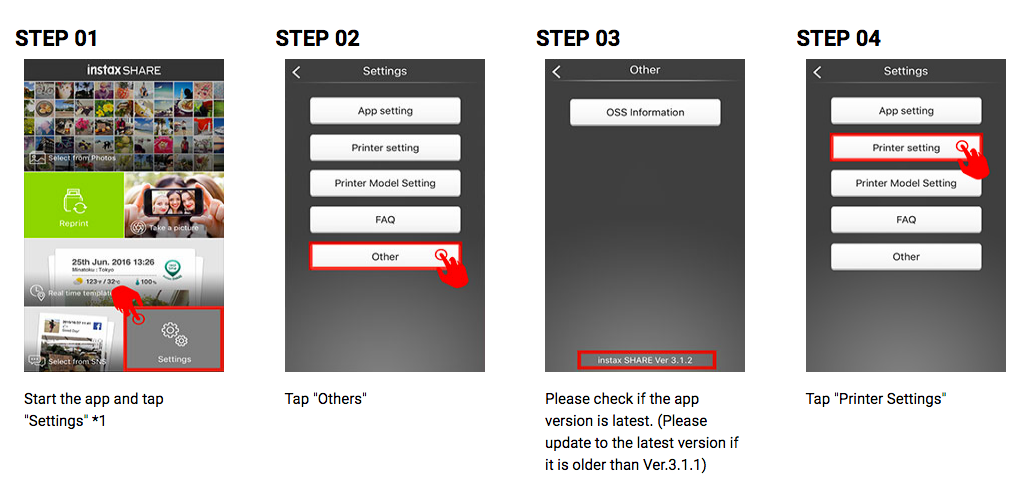



* Update October 2019 *
After hearing that many people were having issues connecting following the update to iOS 13, we reached out to Fujifilm and they provided us with the following support tips. Try the steps listed below, and if you need further assistance, they recommend contacting Fujifilm support at 800-800-3854 and follow the prompts.
On 19 Sep 2019, iOS13 was released by Apple. In checking its operation with FUJIFILM Camera Remote, it has been confirmed that there is a setting change of Bluetooth and Location that is required to use the Camera Remote. (We are still checking the functionality, stay tuned if further information is necessary. Under the circumstances, keep in mind the situation if you or customers upgrade the IOS.)
Required change for iOS13
1. After upgrading to iOS13 and starting the Camera Remote, the dialog in the right will appear one time only, select “OK”.
NOTE: If you select “Don’t Allow”, the Camera Remote will not be connected to a camera. Select “ON” in the Bluetooth Sharing setting. (see image)
* Settings > Cam Remote > Bluetooth Sharing:”ON”
2. Select “ON” in the Location settings. Otherwise, you cannot use Wi-Fi connection.
* Settings > Privacy > Location Services:”ON”
* Settings > Cam Remote > Location:”While Using the App” or “Always
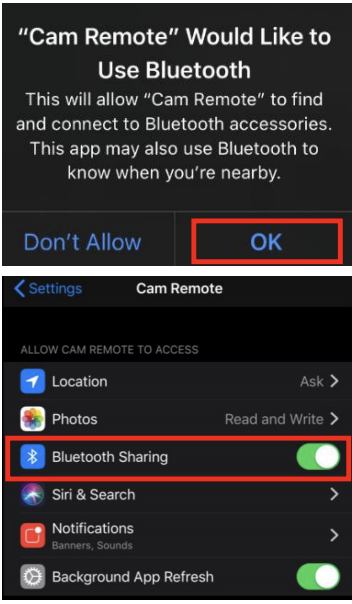


16 comments